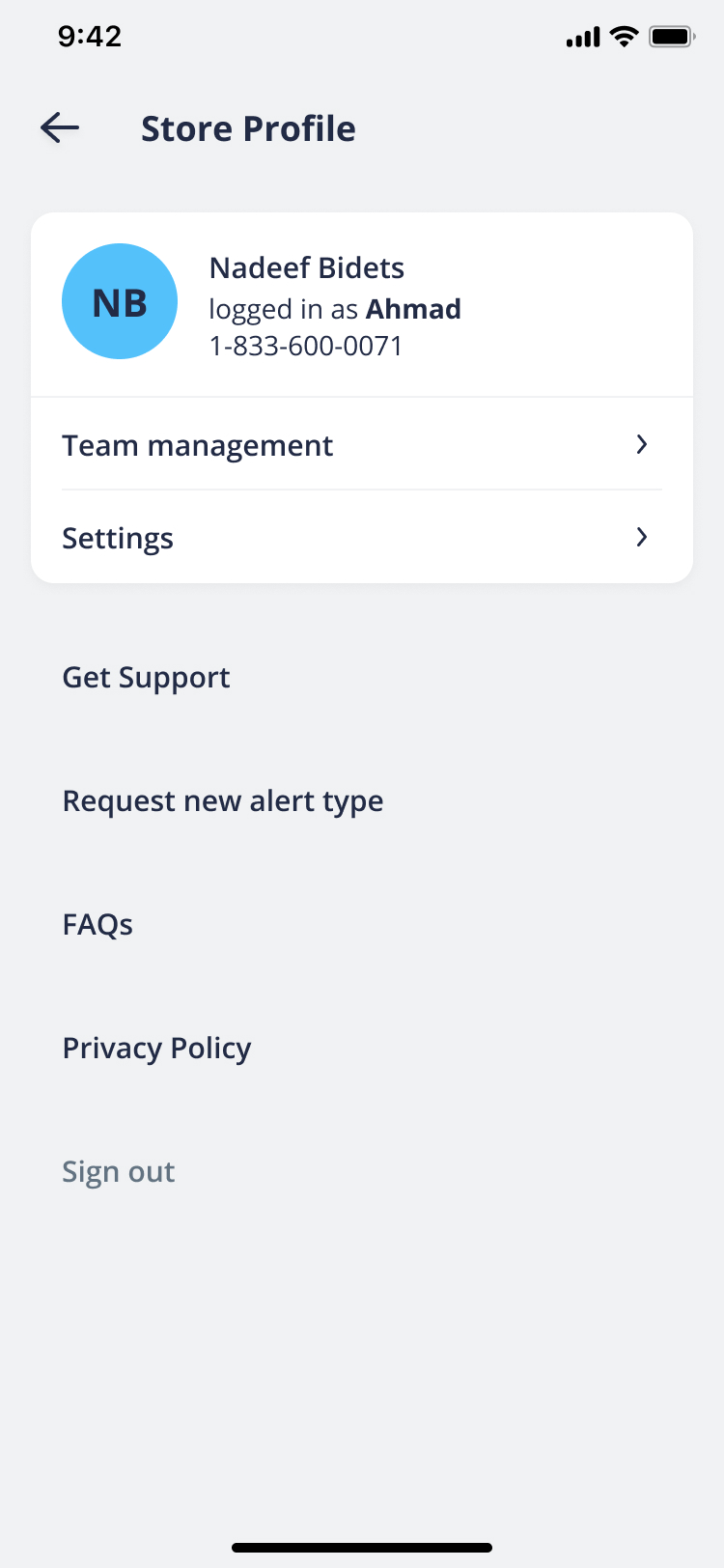Step 1: Install Shop Phone on your Shopify store
Installing Shop Phone on your Shopify store is as simple as installing any other app on your Shopify store but with a couple extra steps to verify the native mobile app.
- Make sure you’re signed in to your Shopify store and visit the Shop Phone app page.
- Click on the ‘Add app’ button and follow the onboarding steps to install Shop Phone on your store. This step will ask you to enter your name, email, phone number and device type. It’s important you add a mobile number, or a number where you can receive text messages.
- Once the Shopify app is installed, you’ll be greeted with the onboarding screen.
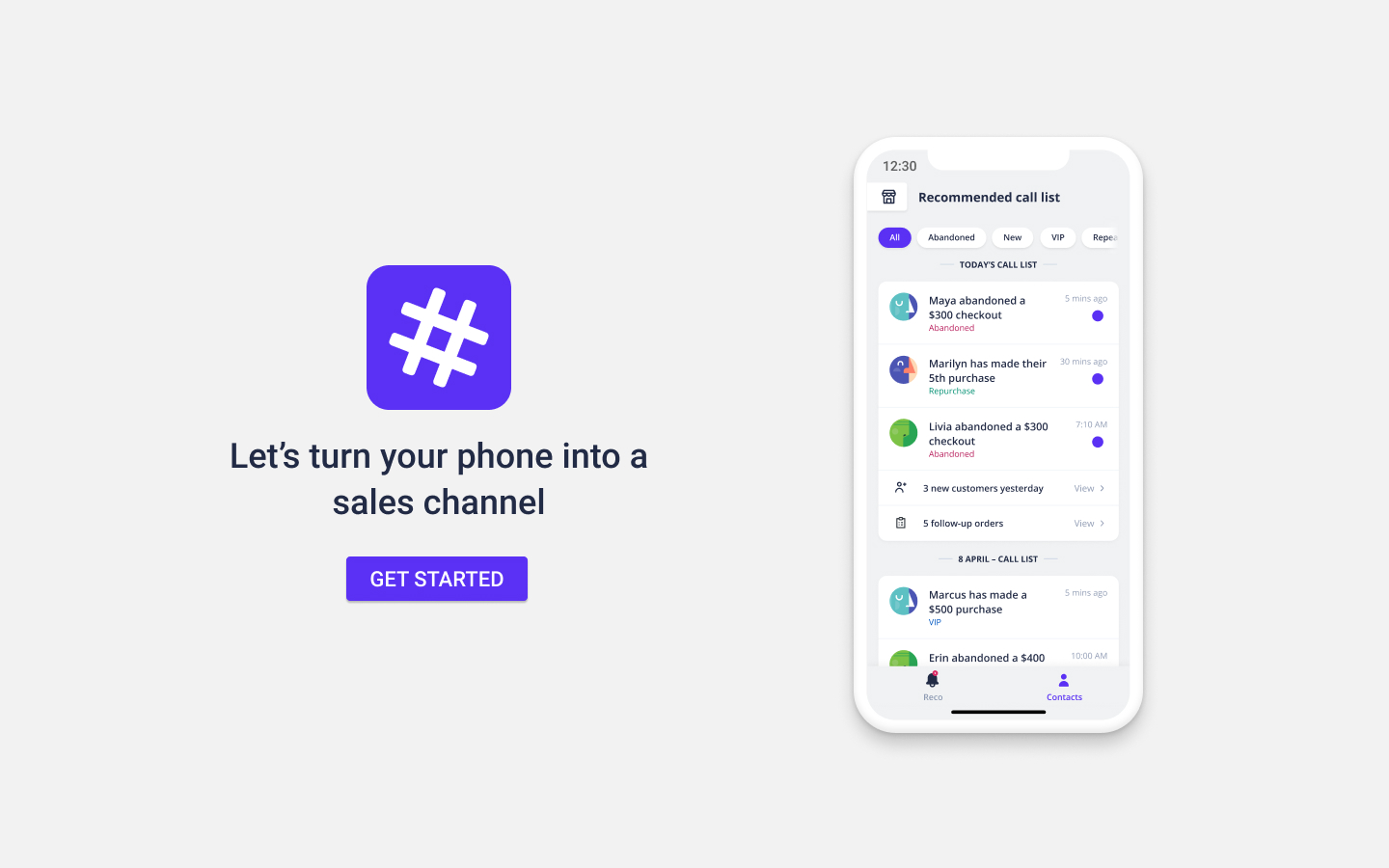
- On the next screen you will need to enter your administrator details. Shop Phone will send you a PIN code, this will be your one-time use PIN code to sign into your Shop Phone mobile app, which we will discuss in more detail in the next step.
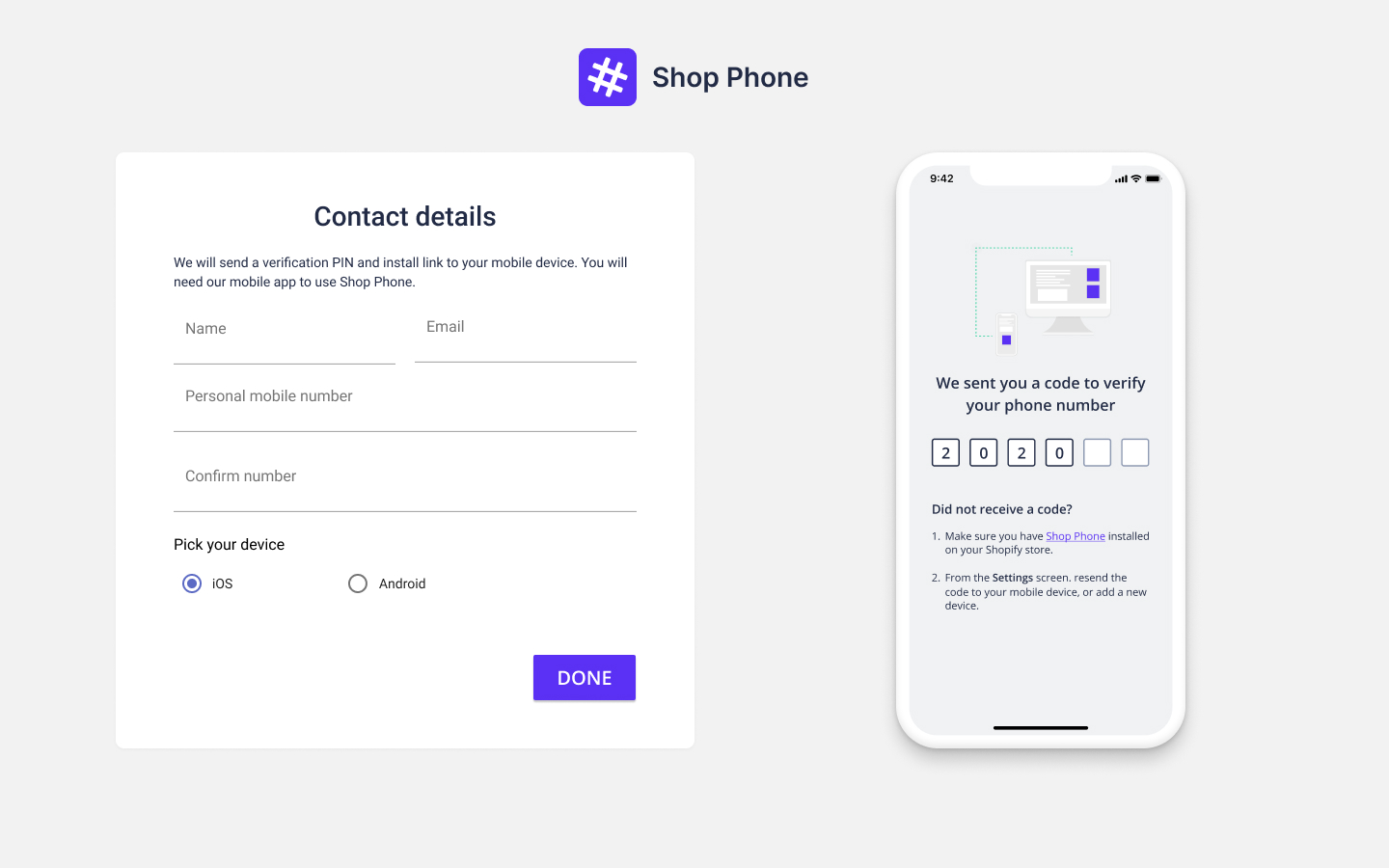
- Shop Phone is now set up on your store. Next, we can go ahead and get it setup on your mobile so you can start receiving alerts.
Step 2: Installing Shop Phone on your mobile device
Let’s setup Shop Phone on your mobile phone so you can receive important customer alerts, and segment your customers quick and easy:
- From the previous step, we would have sent an SMS to your mobile with a one-time PIN code and a link to install the mobile app. Click on the link to download the mobile app from the respective mobile app store, or simply search for “Shop Phone” in the Android Play of Apple App Store. [insert pics for google play and iOS app store listings]
- Once you’ve install the app and go through the welcome messages, you will land on the PIN verification screen. Use the PIN from the SMS we sent you to login.
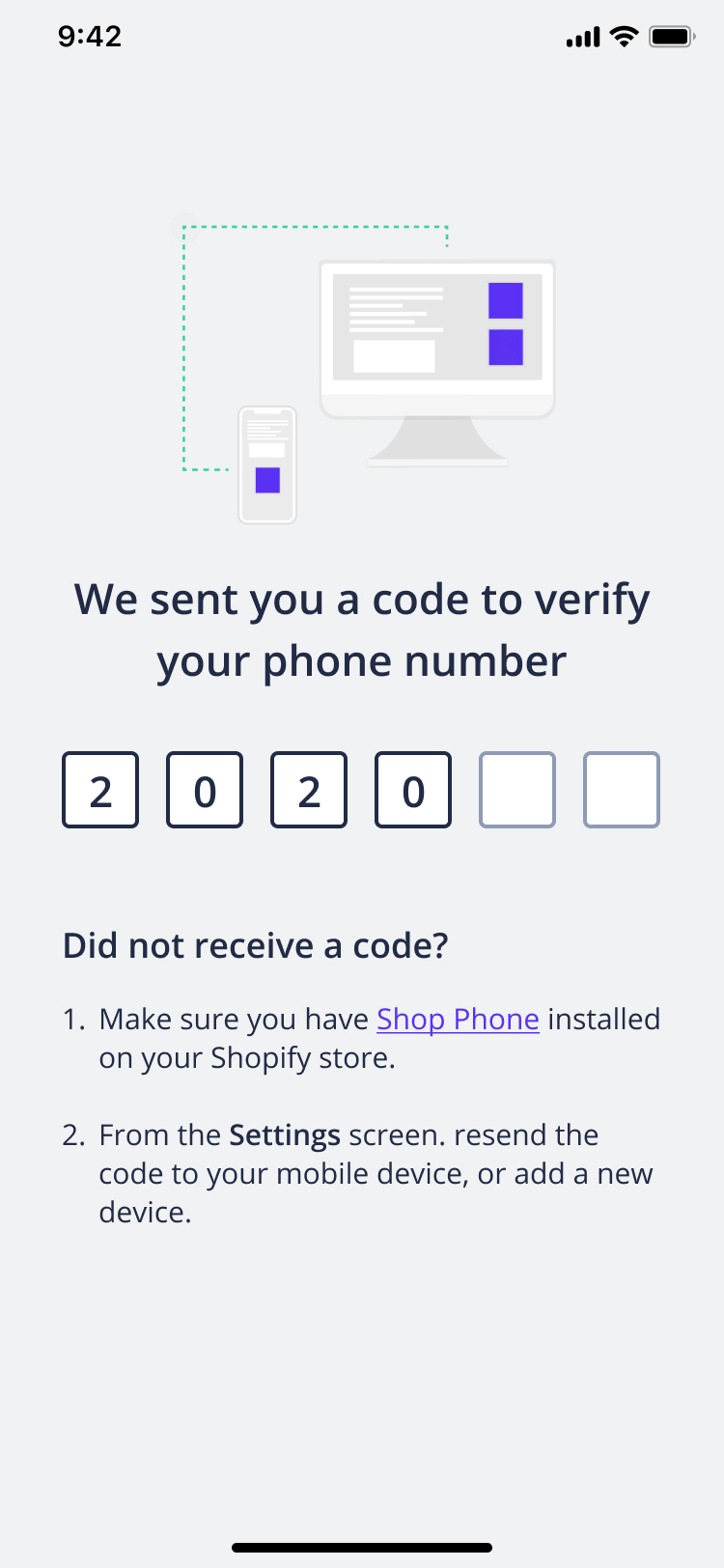
- After successfully verifying the PIN, you’ll automatically be logged in to Shop Phone with your store details synced. You can click on the Store Profile button on the top right to verify that your store is synced. You should see a list of recommended calls and customer segments which also means the store is synced.