Shop Phone works even better through teamwork. This way if one store operator is not available, another is available to have those important customer conversations. You can add team members to your store from the Shop Phone mobile app as well as your Shopify dashboard, and only admin accounts can add team members.
Adding a team member from the mobile app
- With Shop Phone opened on your mobile, tap on the Store profile button on the top left of the screen , and then select “Team management”.
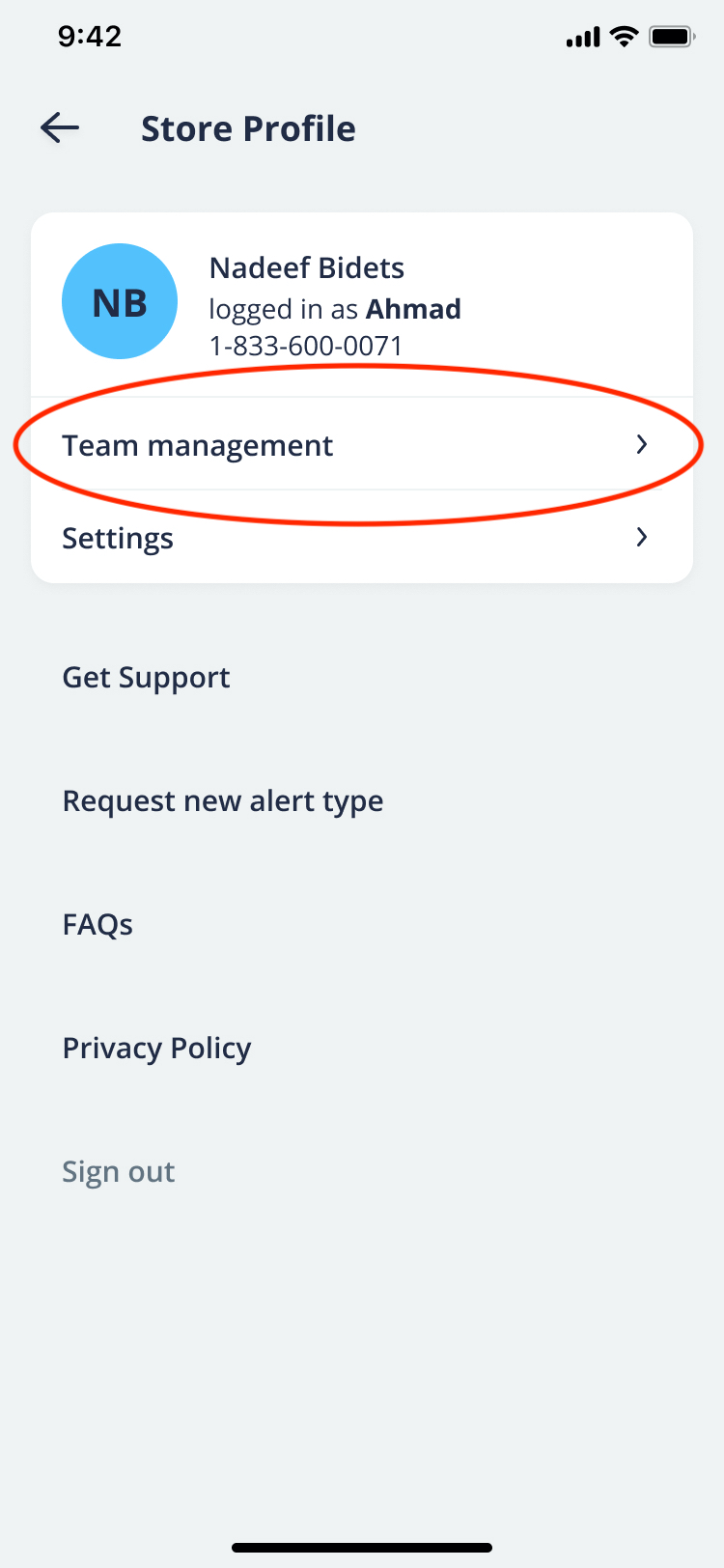
- Tap the “Add team member” button. This will open up the “Add team member” page.
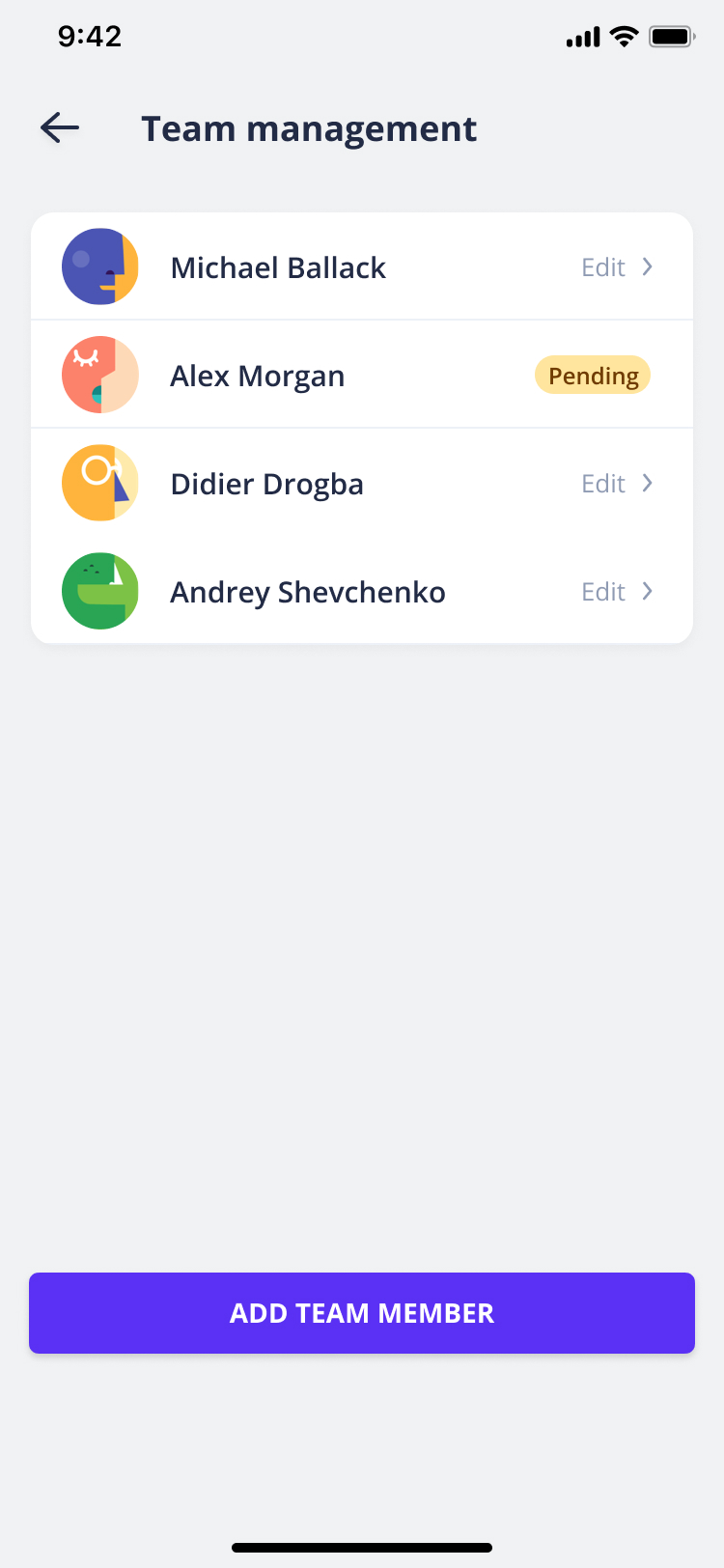
- Enter your team member’s contact details and tap “send invite”. This will send out an SMS to the entered phone number with a one-time PIN they will need to login into the Shop Phone. Please note other team members will also need to install the Shop Phone app on their mobile devices to use the app.
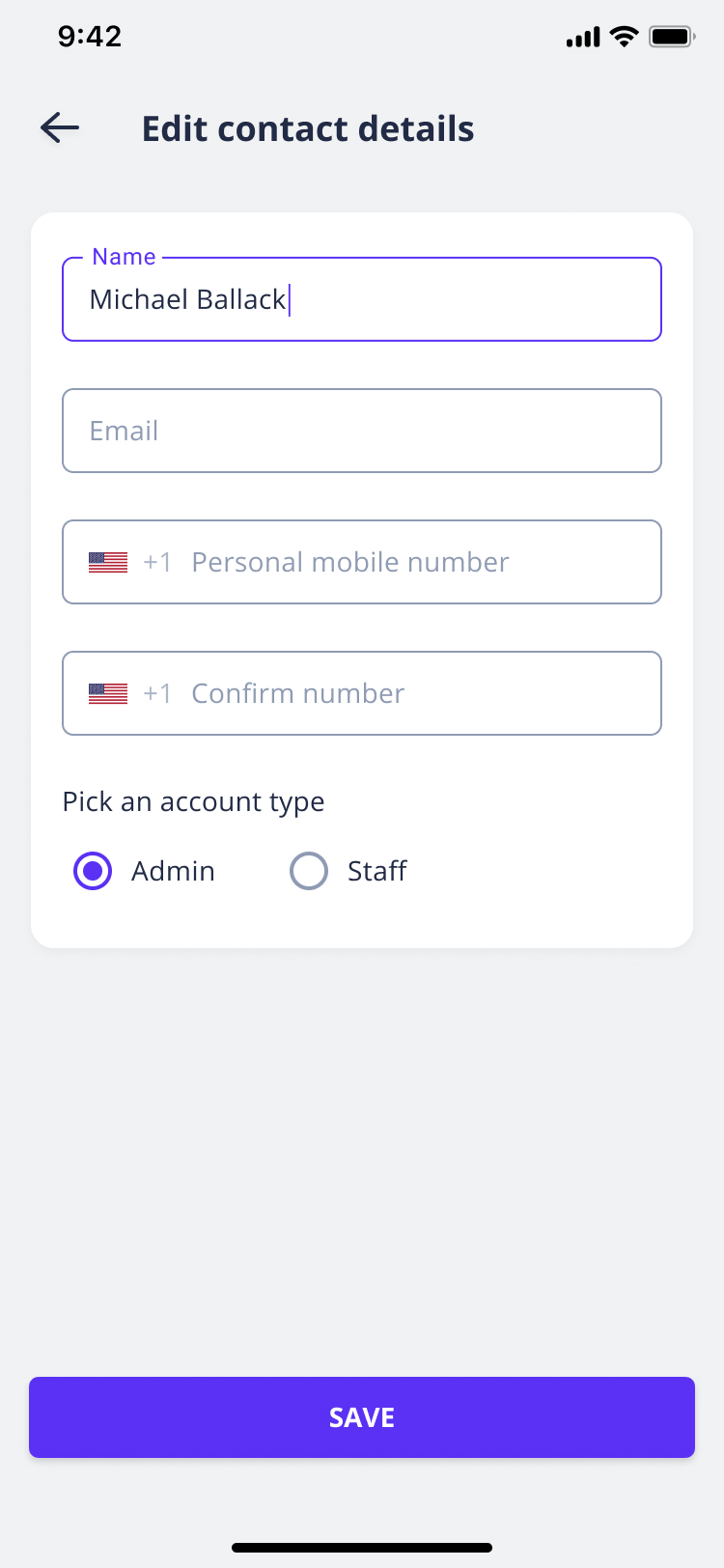
- Once the team member has been successfully added, the user or an Admin can reconfigure their alert filters.
Adding a team member from the Shopify web dashboard
- Once you’re logged in to your Shopify store, select “Apps” from the left navigation bar and then click on “Shop Phone” from the list of installed apps. This will open up the Shop Phone dashboard.
- Click on “Team management” from the top navigation.Here you’ll be able to see an overview of all accounts in your team.
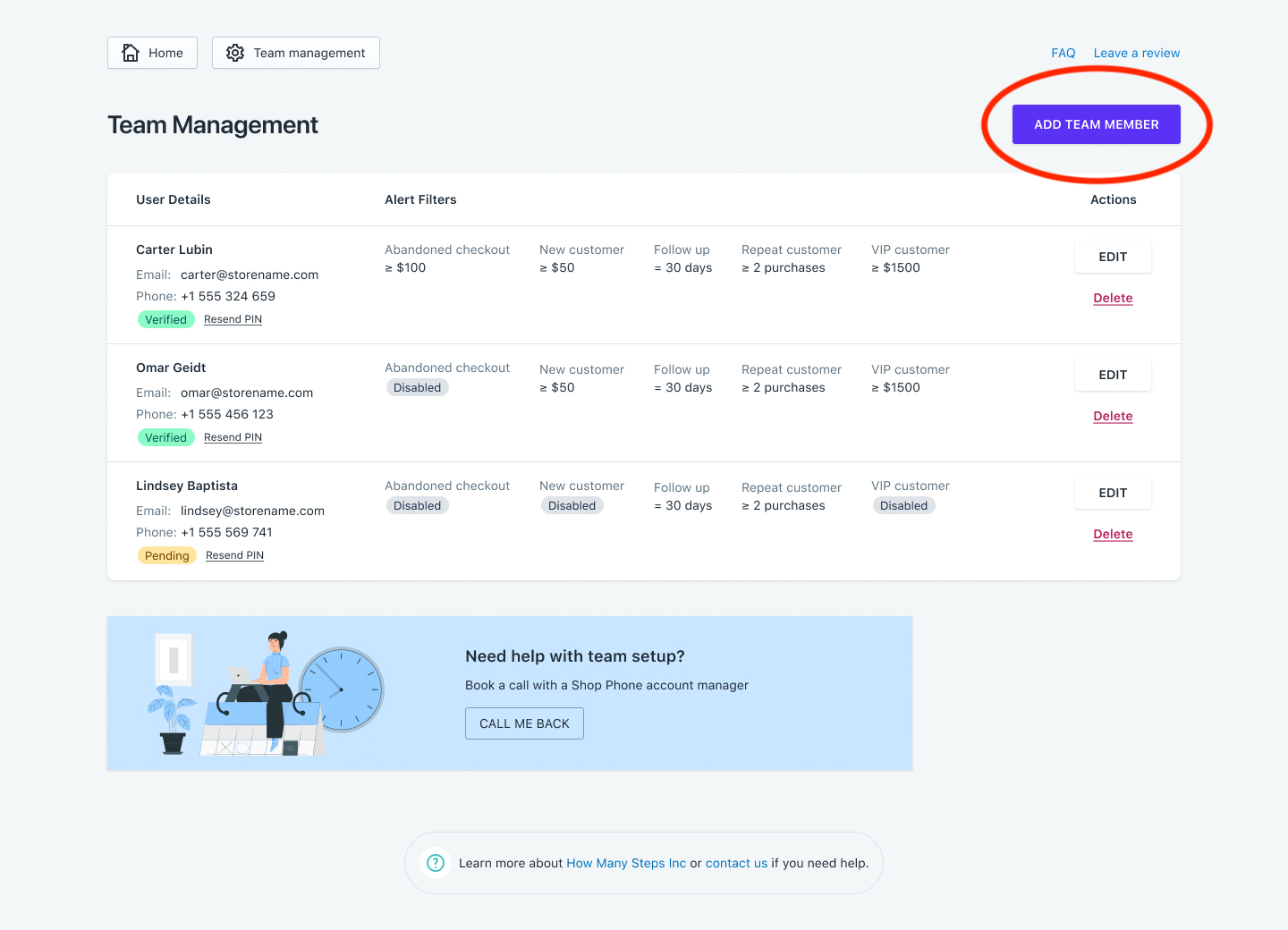
- Click on the “Add team member” button. This will open up the “Add team member” page.
- Enter your team member’s contact details and tap “send invite”. This will send out an SMS to the entered phone number with a one-time PIN they will need to login into the Shop Phone.
- Once the team member has been successfully added, the user or an Admin can reconfigure their alert filters.




